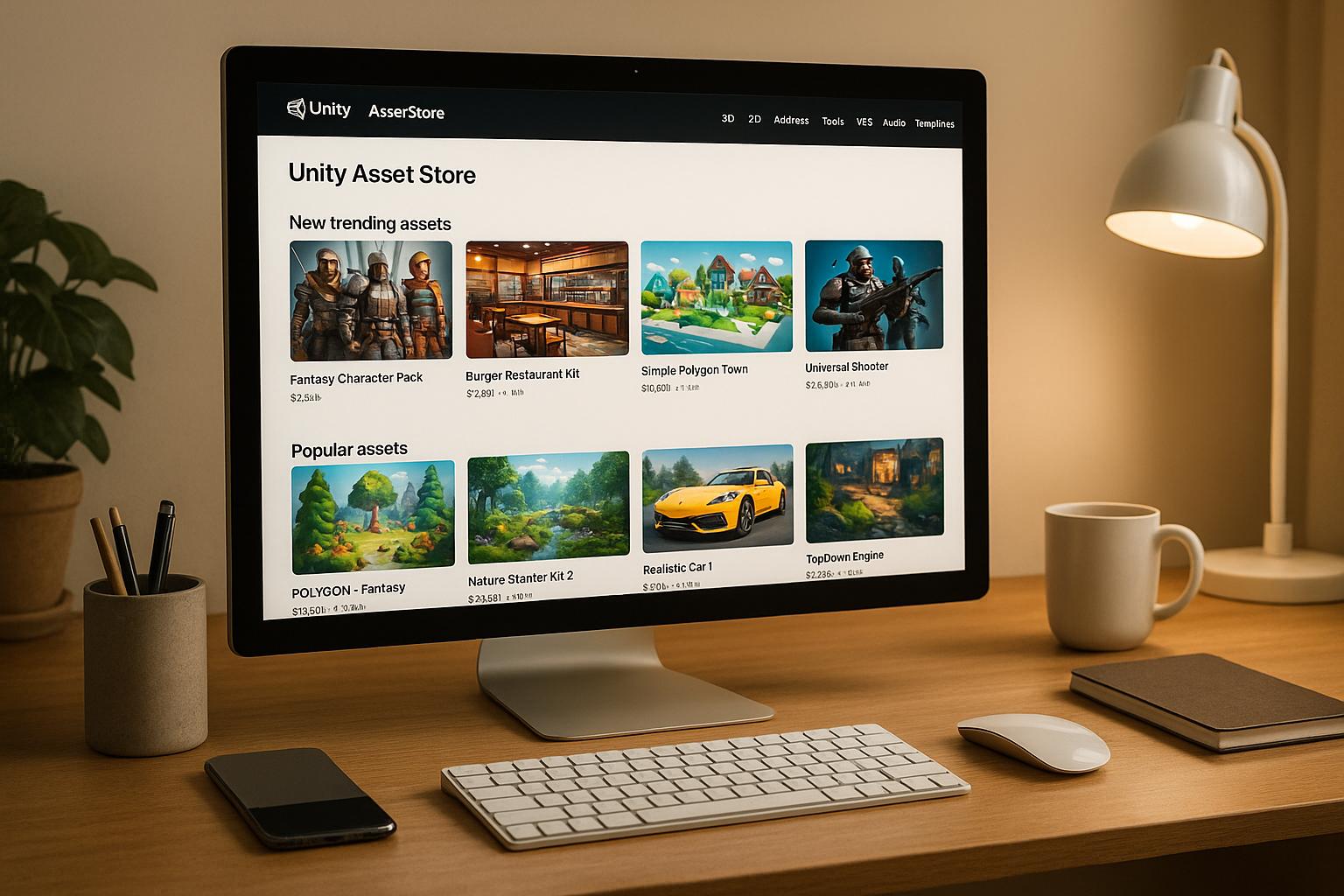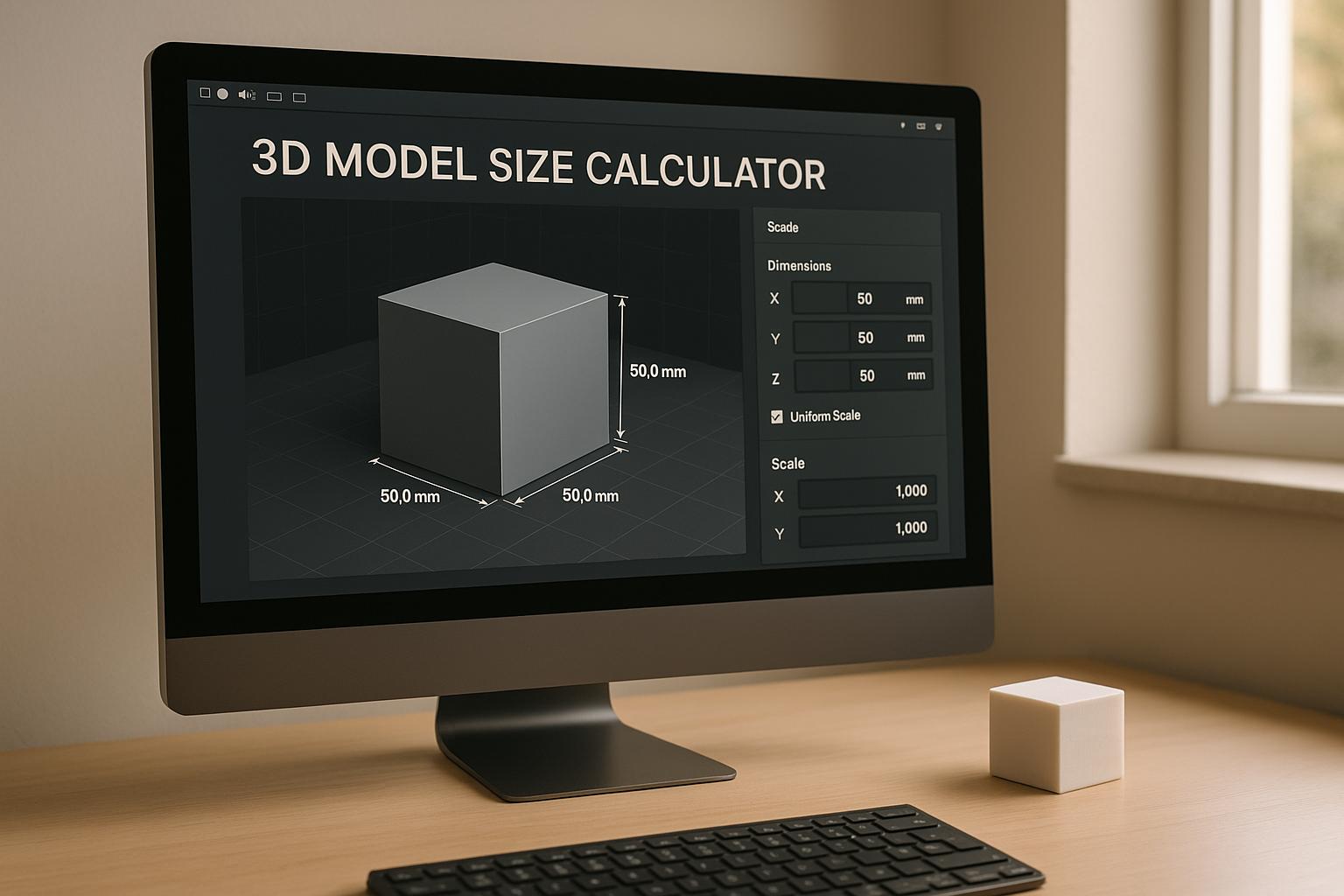API integration for 3D models simplifies how developers create, edit, and deploy assets across platforms. Here's what you need to know:
Quick Overview:
Feature Benefit
Real-time Generation
Instant asset creation
Automatic Optimization
Less manual effort
Cross-Platform Support
Works on web, mobile, and games
APIs like Sloyd make 3D modeling faster and easier, helping you focus on creativity instead of technical details.
How to Set Up Real-Time APIs and Webhooks for Your 3D ...
Setup Guide
Now that you understand the benefits of APIs, it's time to prepare your development toolkit. Here's how to get started before handling API requests and managing errors.
Tools You'll Need
Make sure to install these essential tools:
Pick a programming language based on your goals: JavaScript/TypeScript for web projects, Python for backend tasks, or C# if you're working with Unity for game development.
Setting Up Your API Key
Follow these steps to configure your API credentials:
Testing the Connection
Once authentication is in place, test your API connection with these steps:
Here's an example of the expected response structure:
{
"status": "success",
"modelId": "m123456",
"format": "glb",
"downloadUrl": "https://..."
}
For applications that need real-time updates, consider adding automatic retry logic and connection pooling. Also, keep an eye on your API usage to avoid exceeding your plan's limits.
API Implementation Steps
Making API Requests
Once authentication is set up, you can start structuring API requests to create game-ready assets. Properly formatted requests ensure smooth asset generation:
const modelRequest = {
headers: {
'Authorization': `Bearer ${apiKey}`,
'Content-Type': 'application/json'
},
body: {
'template': 'furniture/chair',
'parameters': {
'style': 'modern',
'material': 'wood',
'height': 32.5
},
'format': 'glb',
'optimization': {
'lod': true,
'textureResolution': 2048
}
}
};
Sloyd's API takes care of customizing models, including UV mapping and LOD generation, automatically. After receiving the response, you can immediately process the returned data.
Processing API Results
Once the API returns model data, handle it like this:
async function handleModelResponse(response) {
const modelData = await response.json();
if (modelData.status === 'success') {
const model = {
id: modelData.modelId,
downloadUrl: modelData.downloadUrl,
format: modelData.format,
metadata: modelData.metadata
};
return await downloadAndProcessModel(model);
}
}
For real-time applications, you can work with data streams:
const stream = await modelData.getStream();
const chunks = [];
stream.on('data', (chunk) => {
chunks.push(chunk);
updateProgressBar(chunks.length);
});
Error Management
If issues arise during response processing, use these strategies to handle errors effectively. Here's a quick reference for common errors and how to address them:
Error Code
Description
Recommended Action
429
Rate limit exceeded
Use exponential backoff for retries
400
Invalid parameters
Validate inputs before sending requests
503
Service unavailable
Retry after increasing delays
try {
const response = await generateModel(parameters);
if (!response.ok) {
throw new Error(`API Error: ${response.status}`);
}
return await handleModelResponse(response);
} catch (error) {
console.error(`Generation failed: ${error.message}`);
notifyUser("Model generation failed. Retrying...");
return await retryWithBackoff(generateModel, parameters);
}
In a production environment, make sure to log errors, implement automatic retries for temporary issues, and monitor the API's performance. These steps will help ensure reliable integration of 3D models using Sloyd's API.
sbb-itb-d35aaa6
Platform Compatibility Guide
After managing API requests and processing results, make sure your models work smoothly across various platforms.
File Format Support
Choose the right format for integrating 3D models effortlessly. Sloyd's API supports several common formats, allowing developers to generate models suitable for different environments:
const formatOptions = {
'glb': { compression: true, textures: 'embedded' },
'fbx': { version: '2020', binary: true },
'obj': { includeTextures: true, materialFile: true }
};
Here’s a quick guide to help you pick the right format for your needs:
Format
Best Use Case
Advantages
GLB/GLTF
Web and mobile
Small file size, embedded textures
FBX
Game engines
Widely accepted, supports animations
OBJ
3D printing
Broad compatibility, simple structure
Adjust these settings to align with the specific needs of your target platform or engine.
Engine-Specific Adjustments
Each engine has unique requirements, so tweaking model parameters is essential. The API lets you configure settings to ensure compatibility:
const engineParams = {
unityEngine: {
scaleUnit: 0.01,
yAxisUp: true,
uvChannel: 2
},
unreal: {
scaleUnit: 1.0,
zAxisUp: true,
tangentSpace: 'mikktspace'
}
};
These configurations help address scale, orientation, and material compatibility. The API also automates UV mapping and texture adjustments, delivering assets that are ready to use with minimal extra work.
Real-Time Performance
For real-time applications, performance is key. The API provides detailed controls to manage model complexity and resource use:
const performanceConfig = {
lodLevels: [
{ distance: 10, trianglePercent: 100 },
{ distance: 50, trianglePercent: 60 },
{ distance: 100, trianglePercent: 30 }
],
textureResolution: {
diffuse: 2048,
normal: 1024,
metallic: 512
},
compressionLevel: 'high'
};
Boost performance by focusing on these areas:
The API takes care of these adjustments automatically, ensuring your assets look great and perform well across various platforms and hardware setups.
Testing and Deployment
This segement will go through testing steps. Once your all done with with setup and testing it's time to go live and not to forget to monitor the API's performance.
Multi-Platform Testing
Set up a test environment that closely resembles your production setup:
const testEnvironments = {
web: {
browsers: ['Chrome', 'Firefox', 'Safari'],
viewport: { width: 1920, height: 1080 }
},
mobile: {
devices: ['iOS', 'Android'],
orientation: ['portrait', 'landscape']
},
desktop: {
engines: ['Unity', 'Unreal'],
renderPipelines: ['standard', 'hdrp']
}
};
Automate your tests to check how models load, render, and interact. Pay attention to key metrics like load times, memory usage, and frame rates. These insights will guide adjustments to improve API performance.
API Speed Optimization
Fine-tune caching and request handling with a setup like this:
const optimizationConfig = {
cache: {
modelCache: true,
duration: 3600,
maxSize: '500MB'
},
requests: {
batchSize: 10,
concurrent: 5,
timeout: 30000
}
};
Focus on these areas to improve performance:
Optimization Area
Target Metric
Impact
Response Time
< 200ms
Faster model previews
Asset Loading
< 2s
Seamless transitions
Memory Usage
< 256MB
Reliable performance
These optimizations ensure your system runs efficiently and is ready for deployment.
Launch and Scale
Once performance is tested and optimized, scale your deployment gradually. The Sloyd API offers flexible resource allocation to support scaling:
const scalingConfig = {
stages: {
development: {
requestLimit: 1000,
concurrent: 10
},
production: {
requestLimit: 10000,
concurrent: 100,
autoScale: true
}
}
};
Continuously monitor API usage and adjust settings as needed. Built-in features help maintain steady performance during scaling.
Key metrics to track include:
Conclusion
Modern API integration simplifies cross-platform 3D model creation by combining thorough testing, efficient configurations, and reliable tools. This guide highlights how such integration boosts efficiency, scalability, and delivers high-quality 3D assets that are ready to use.
"Sloyd is a blessing with an ever expanding library of customizable template objects of high quality".
Here are some key features of this integration:
Feature
Impact
Benefit
Real-time Generation
Creates assets instantly
Speeds up development
Automatic Optimization
Uses pre-configured settings
Lowers technical complexity
Cross-platform Support
Works across platforms
Expands accessibility
These features not only improve workflows but also set the stage for future advancements in 3D asset development. With AI-driven tools, creating 3D models becomes easier while maintaining top-notch quality.
To succeed, regular monitoring and fine-tuning are essential. By leveraging integrated APIs, the world of 3D modeling is poised to push the boundaries of digital creation across platforms.
Related posts
- How to Optimize 3D Models for Real-Time Generation
- 3D Asset Creation: Common Problems and AI Solutions
- How to Check 3D Models for Game Engine Interoperability
- How to Rig AI Models for Animation in Minutes