Let's make a medieval house in Sloyd! No need to maticulously create something from scratch when you can generate and customize 3D models right from the browser, right? 😉
Making a medieval 3D house
For this example, we'll be making a simple small house. There are tons of options, so it all depends on what you're looking for!
Check the end of the article for a tip on how to get a full village created fast 🙂
1. Adding the default house model
Search for "Medieval House" and add the model to the canvas. Alternatively you can try the AI prompting feature to go directly to the starting point you want. In the example, I'll use the default starting point.
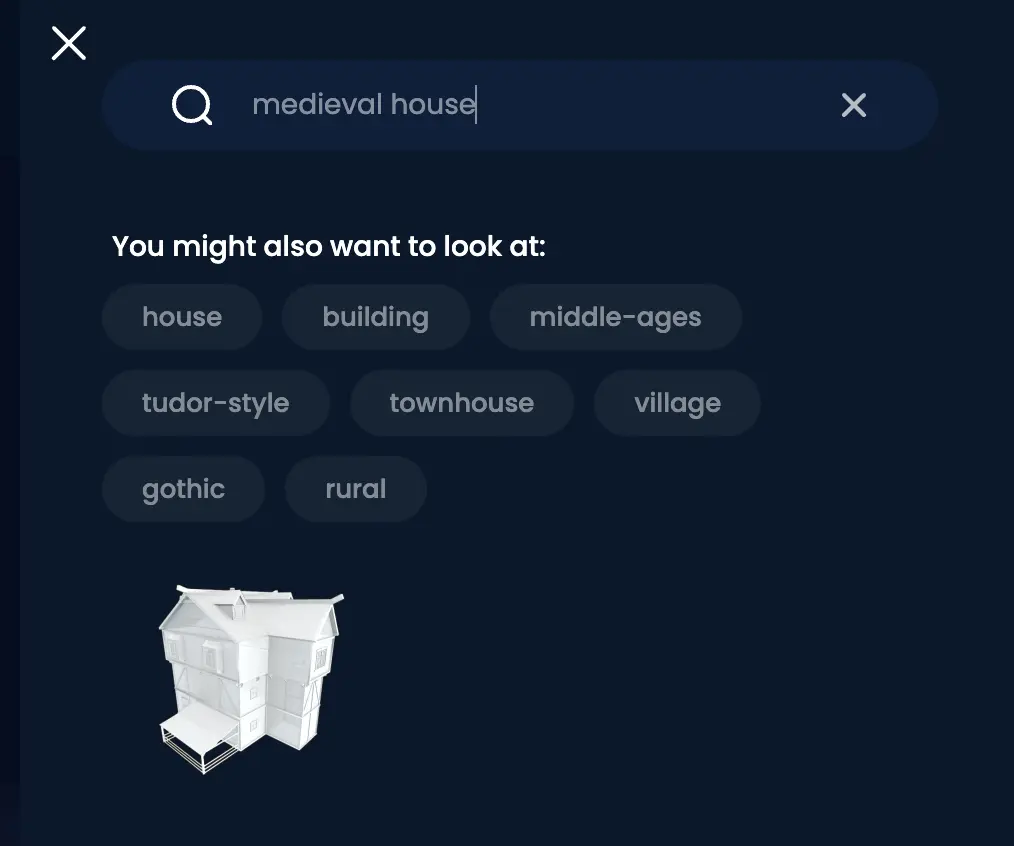
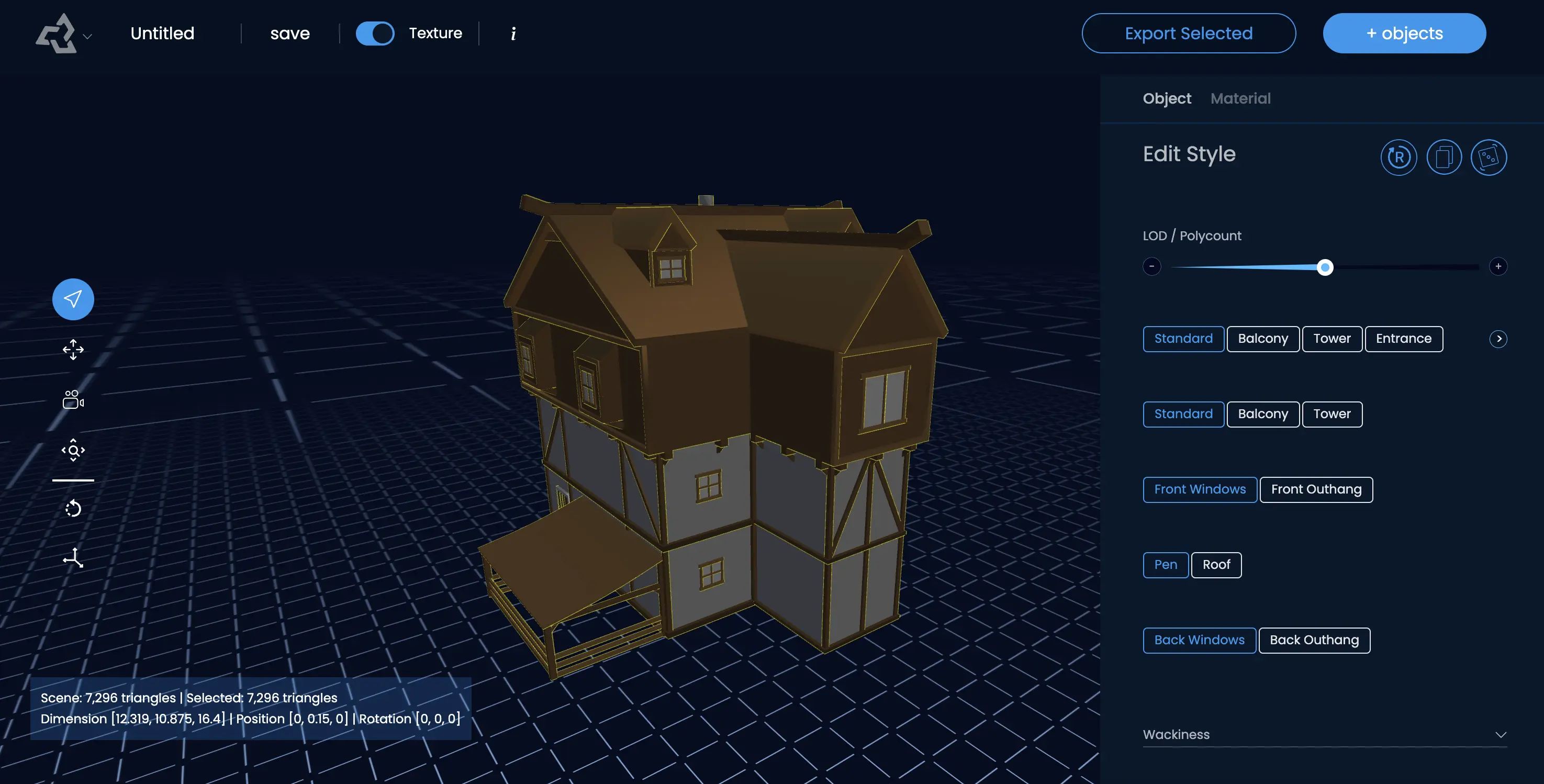
2. Create a small house
To start out our village, let's remove the top floor and some of the details to make the house smaller.
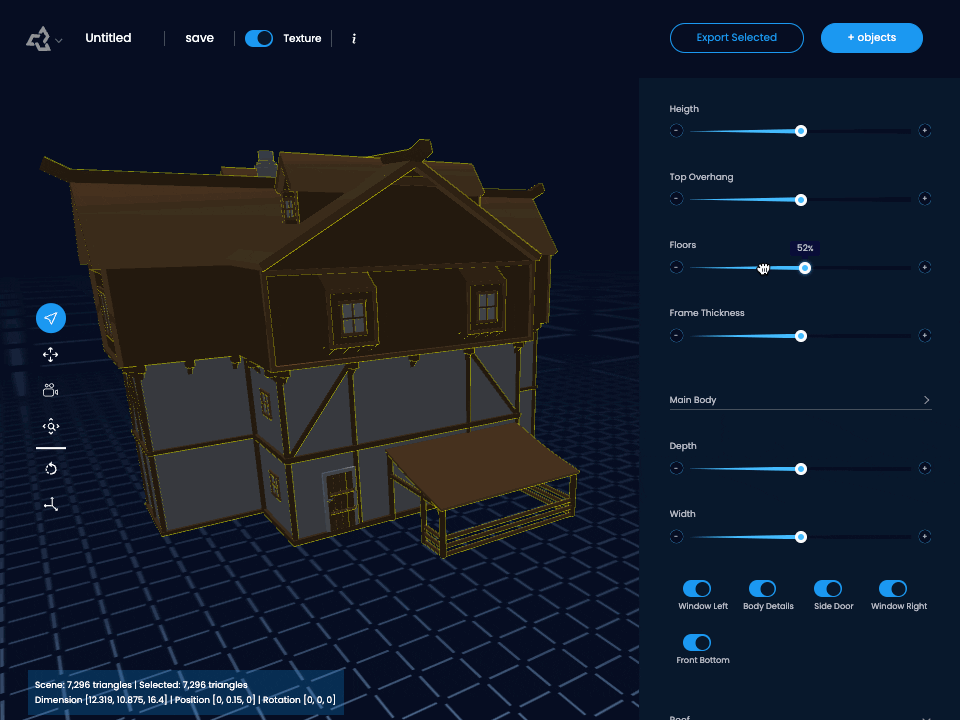
3. Adjusting the main body to make it smaller
Grab the Depth and Width sliders and reduce to almost a minimum, to make the house significantly smaller. Notice how the windows that don't fit automatically disappear 🙂
Just for some flavor, let's add the front bottom on the setting "Pen". You can find the on-toggle under "Main Body" and the "Pen" option in the buttons on top of the menu.
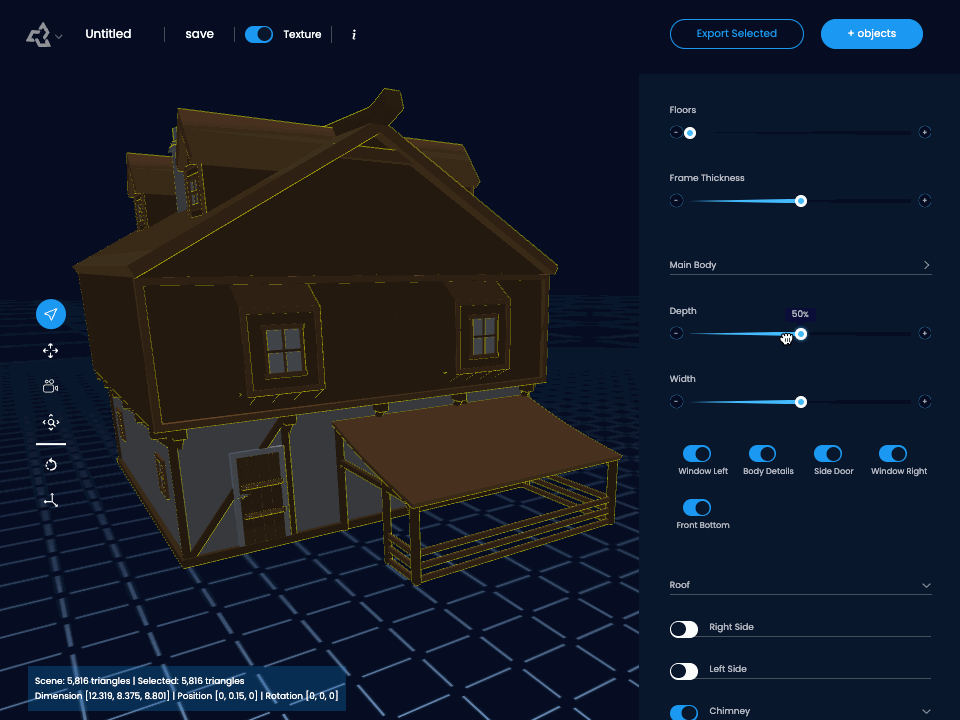
4. Final adjustments
To make the house a bit smaller, let's reduce it's height. I'm also changing the outside pen to just a roof.
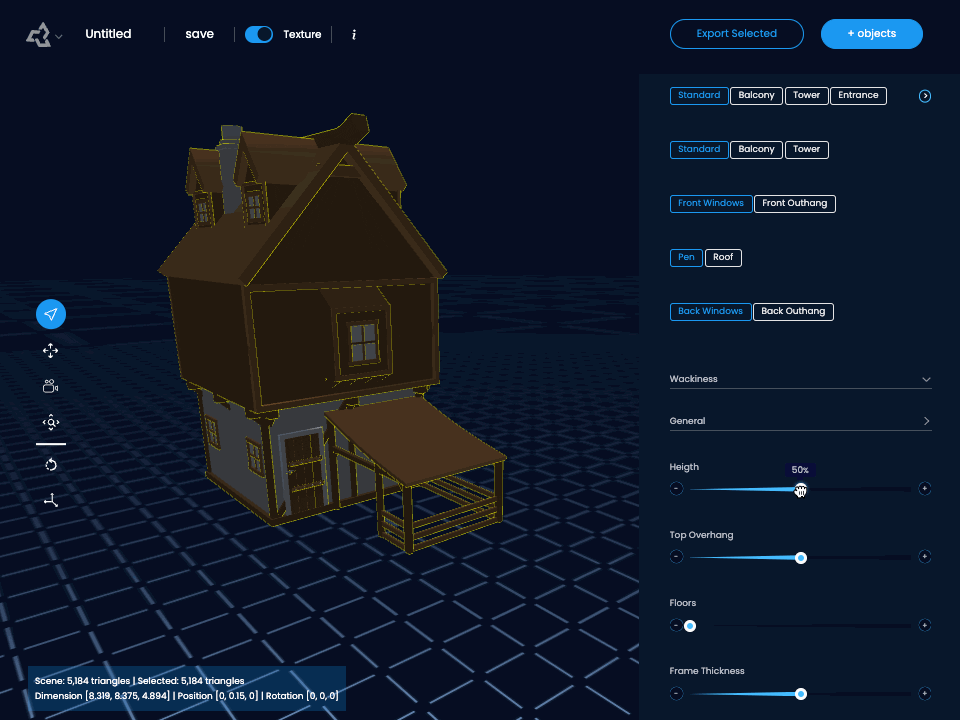
Making a stylized medieval house model
Lets use a combination of detail thickness and the Sloyd wackiness sliders to make this house a bit more stylized!
1. Adding thickness
- First, I increase the Frame Thickness. This is typically a good way to add some stylization as details like the supports become chunkier.
- In the same way, adding Roof Thickness gives that chunky look.
- Then, I increase the Roof Height, just for fun 🙂
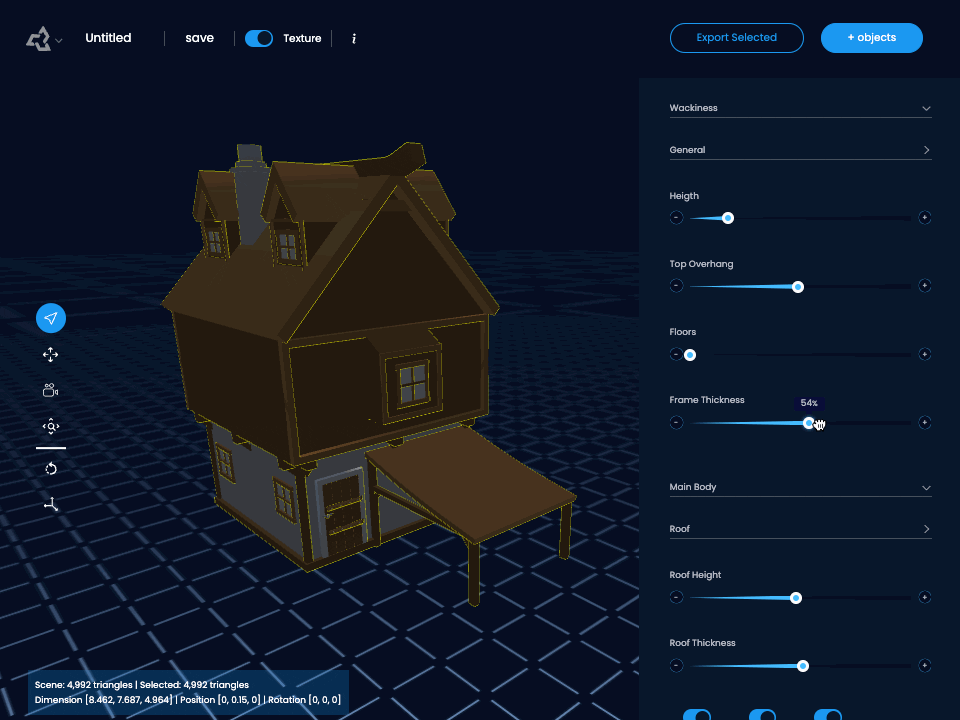
2. Adding wackiness/asymmetry
By playing with the Wackiness sliders you can find a lot of big changes to the model! On the extreme settings, you get... well, extreme results 😄
In this case, I just add some Taper Top Sideways, and move Tilt Sideways slightly to the left to give it an upward lift.
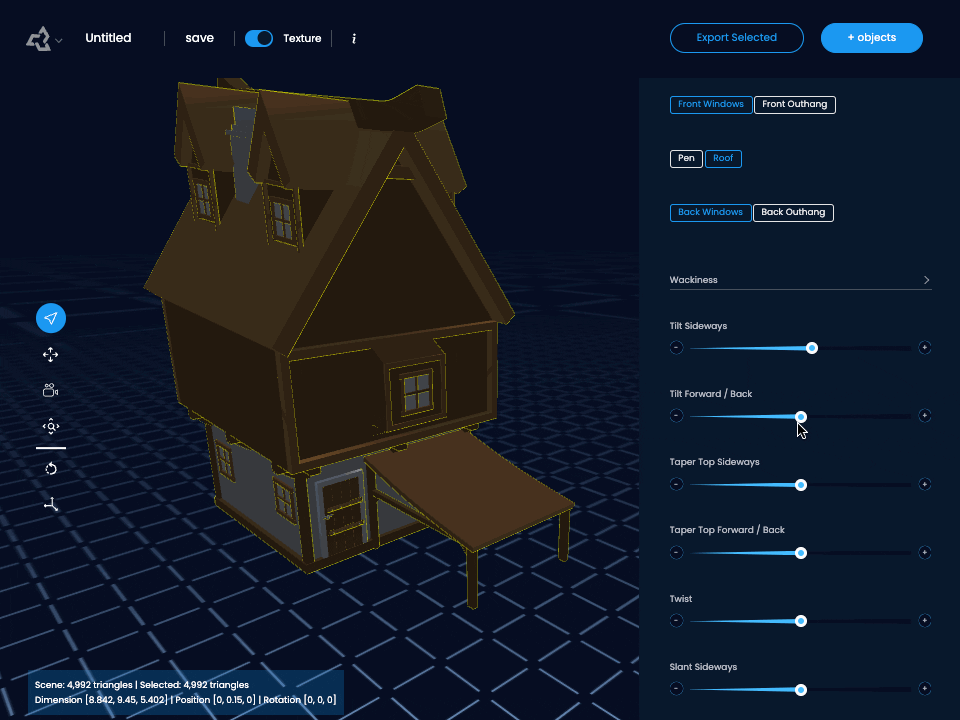
Set the right resolution
Once you are happy with your model or models, make sure you export it in the right amount of polygons. What to choose depends on your use-case, but in general lower triangle counts are used for example in mobile games and lowpoly games, while higher triangle counts are used in more realistic settings like in PC and console games.
You can view the current triangle count here.
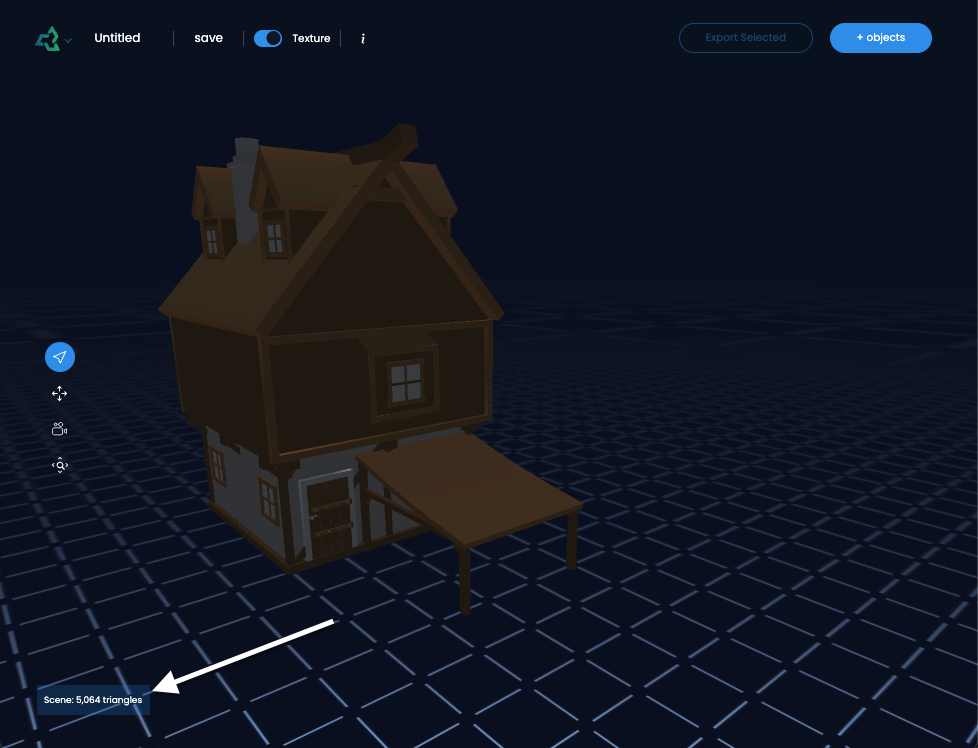
Drag the slider up or down to match the triangle count that you need. In this case, the difference is not so big, since the geometry is already quite optimized with mostly cubic shapes.
In this case, the LOD slider is reducing triangles in the roof, door handle and other smaller details.
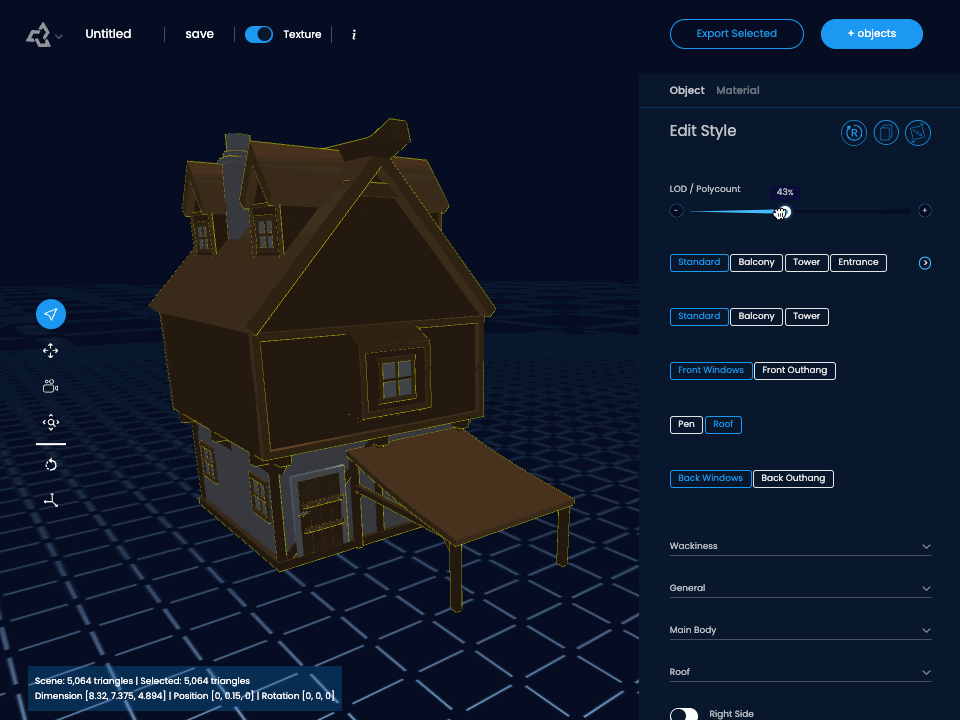
You can also export multiple versions, if you are creating different LOD versions.
Export in your preferred format
As of 2023, Sloyd supports two popular 3D formats: .obj and .glb.
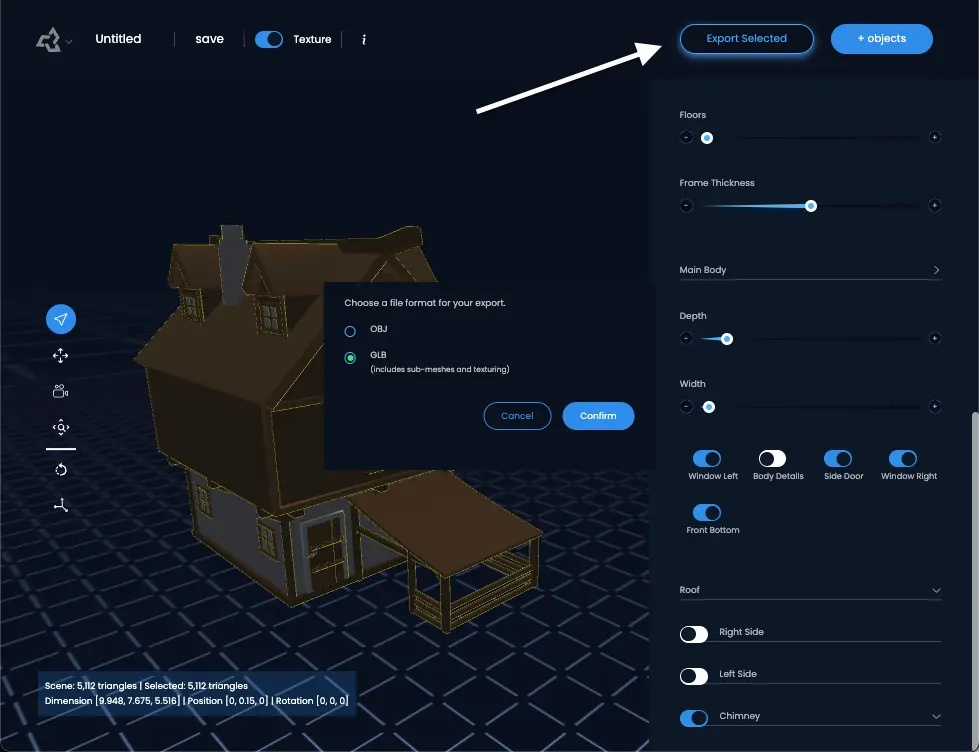
The .obj format is known for its widespread compatibility. It allows you to use it in basically any 3D software. Both Mac and Windows has great built-in viewers for .objs as well. A drawback is that materials are not retained in .obj files, and has to be pulled from a separate .mtl file.
On the other hand, the .glb format encapsulates everything into a single file, including textures and animations, making it easier to store, share, and use.
Add the right materials
Every generator in Sloyd comes with a default material palette. It contains colors, metalness, roughness, emission and transparency. (In the future you will be able to set these yourself too 🙂)
For medieval houses, the default palette works quite nice, but try to experiment with different palettes for unexpected results! Lets make a Barbie house in 3D!
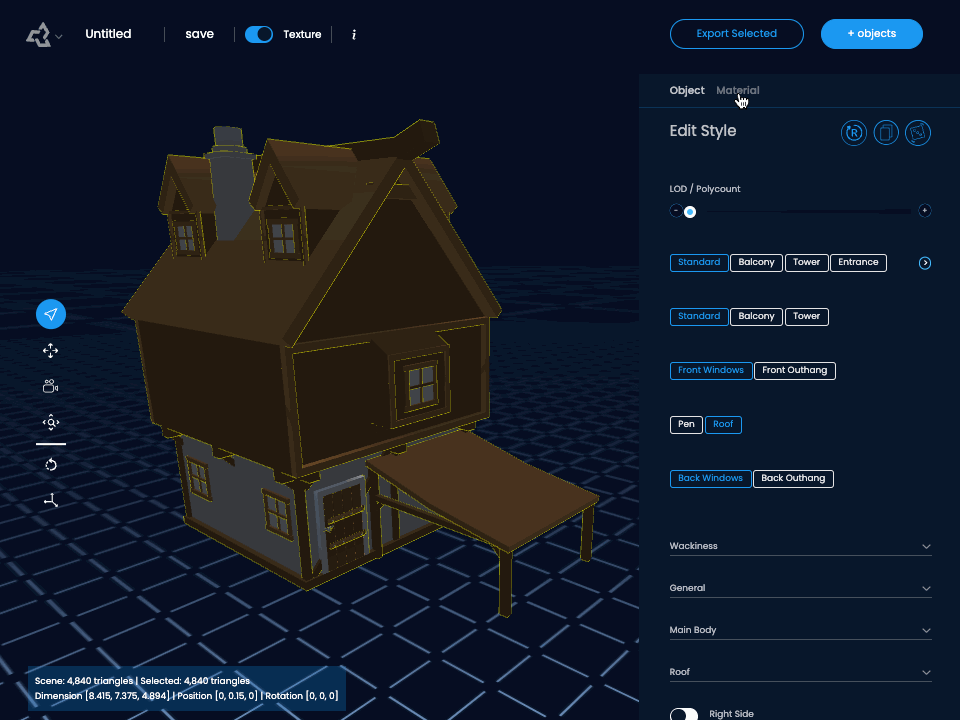
If you are up for it, you can also add your custom textures in any texturing tool like Blender or Substance Painter. Models come UV unwrapped and are ready to texture!
Every model also comes with four material indexes, so you can drag and drop materials onto these pre-defined areas of the model in for example Unity.
How to make a medieval village in 3D:
In Sloyd, making variations is as easy as hitting the randomizer. To save the ones you like, click duplicate, and continue randomizing.
Finally you can go over and make sure the stylistic settings are to your liking across the models 🙂
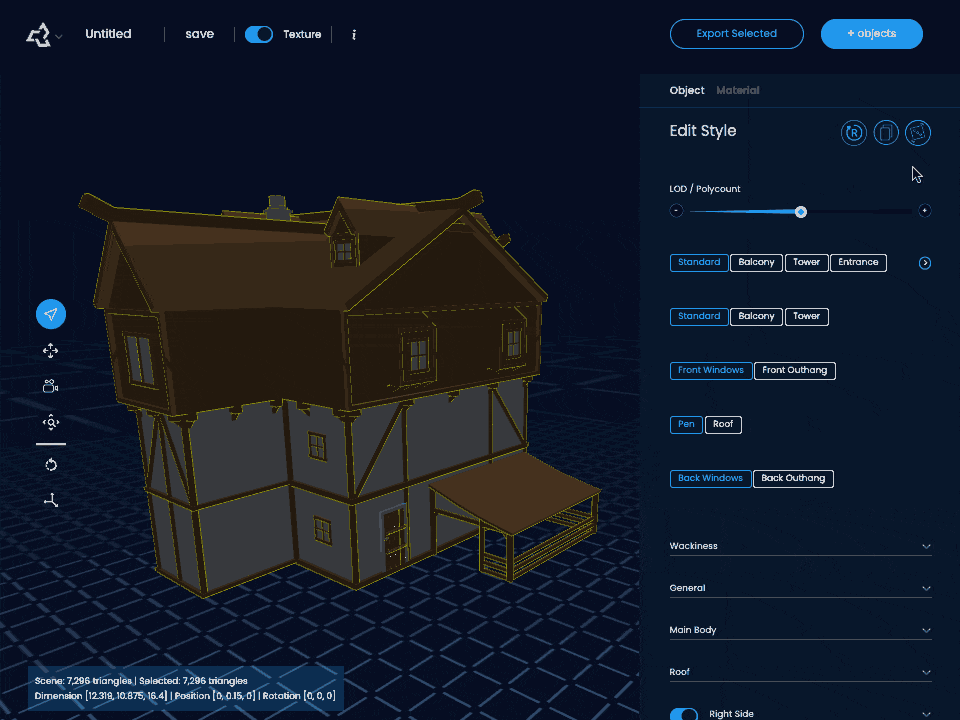
Finished result

Conclusion
That's it! Follow us here on the blog or on YouTube for more tips and tricks in 3D modeling and Sloyd, or join the conversation on Discord.





