If you're looking for an easy and efficient way to generate impressive 3D assets, look no further than Sloyd. In this guide, we'll walk you through the process of using the Sloyd web app to create stunning 3D models quickly and effortlessly. With its user-friendly interface and customizable templates, Sloyd empowers both beginners and experienced designers to bring their creative visions to life. Let's dive right in!
Getting Started with Sloyd
- Open the App: Launch the Sloyd web app and click on the huge plus icon to start your project.
- Explore Templates: Once you're in, you'll discover a variety of templates known as generators. These generators are pre-designed assets that you can modify and personalize according to your preferences.
- Choose a Template: Select a template that suits your project. For instance, let's say you're interested in creating a 3D UFO model. Start by choosing the UFO generator.

Customizing Your 3D Model
Sloyd offers an array of customization options to help you perfect your 3D model:
- Buttons: At the top, you'll find selectable parts that changes areas of the model.
- Sliders: Adjust standard parameters such as height, width, and curvature using sliders. These parameters allow you to manipulate the shape of your model.
- Toggle Parts: Toggle different parts of the model on or off to create unique variations. Experiment with different combinations to achieve the desired look.
- Advanced Options: Delve into the details to access more advanced options for fine-tuning your model's appearance. You might encounter sliders that drastically alter specific features or parts of the model.
To find the edit panel, click on a model in the scene.
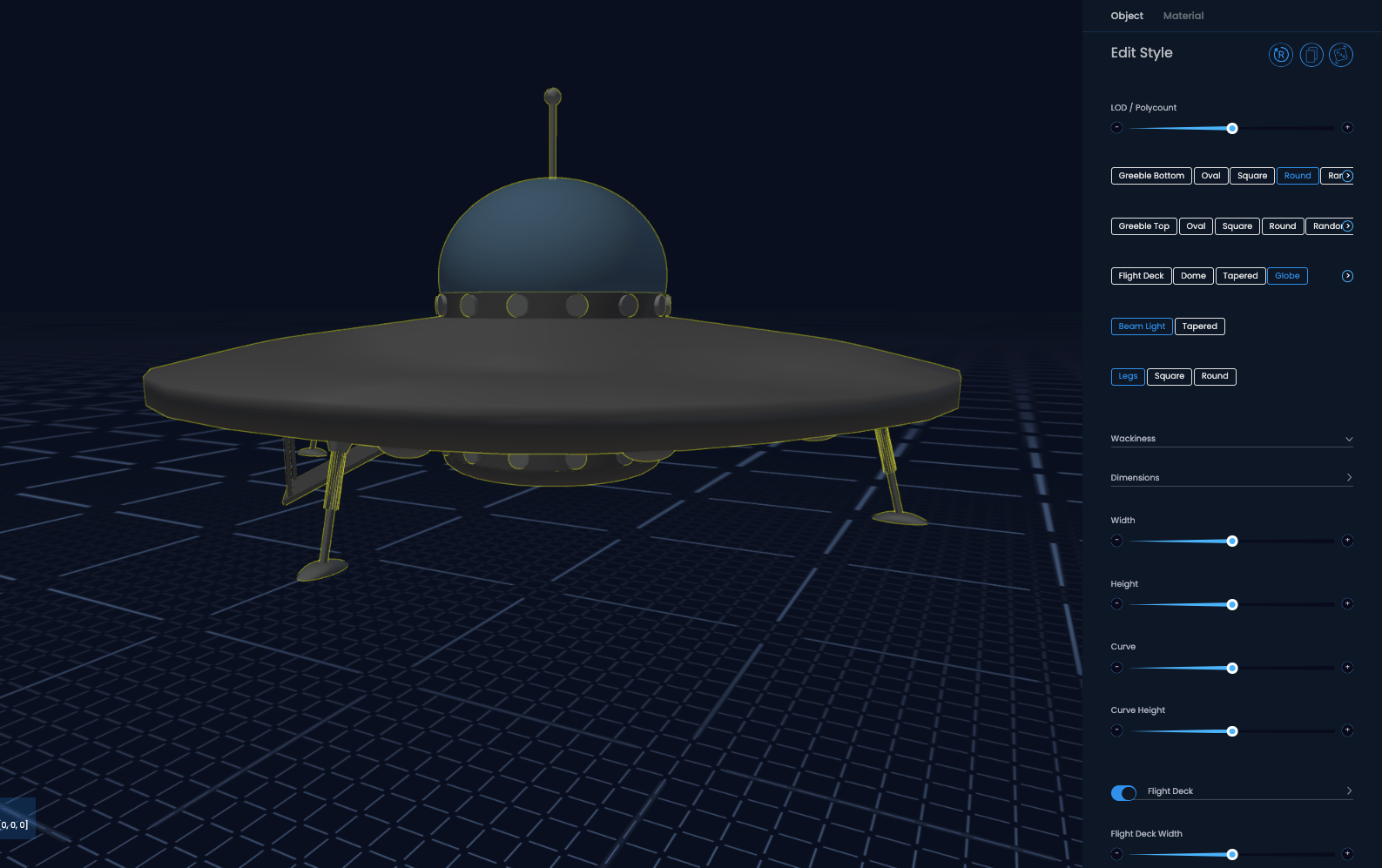
Unleash Your Creativity with the Randomizer
One of the standout features of Sloyd is the Randomizer. This tool provides an excellent starting point for your design:
- Click the Randomizer button multiple times to generate various design iterations.
- You might find variants that you haven't considered! The unexpected can really help your creative design process, so try this and see what works for you.
- Once you find something close to what you like, you can duplicate it and continue randomizing, or start tweaking the design using sliders/buttons or AI editing.
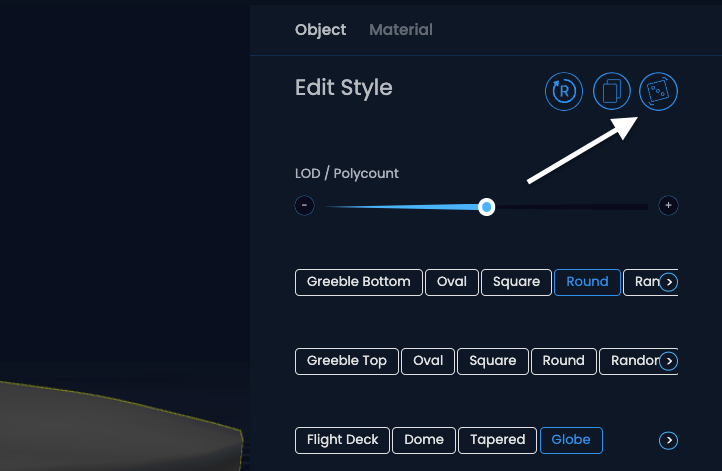
Adding the Finishing Touches
Once you've crafted your ideal 3D model, it's time to add the finishing touches:
- Materials and Colors: Navigate to the Materials section to experiment with different colors and textures. Transform your model's appearance by selecting vibrant, bold colors or more subdued tones.
- Preview Your Changes: As you make adjustments, the outline of your model will update in real-time. This feature allows you to visualize the changes you're making and make informed decisions.
- Export Your Creation: When you're satisfied with your masterpiece, select the object and click the Export button. Choose the desired format for your export, such as GLB or OBJ.
- GLB Format: Opt for GLB to retain textures and materials during the export process. This format is ideal for models that require intricate detailing.
- OBJ Format: Select OBJ for a streamlined, single-mesh model without textures or materials. This format is suitable for simplified designs.
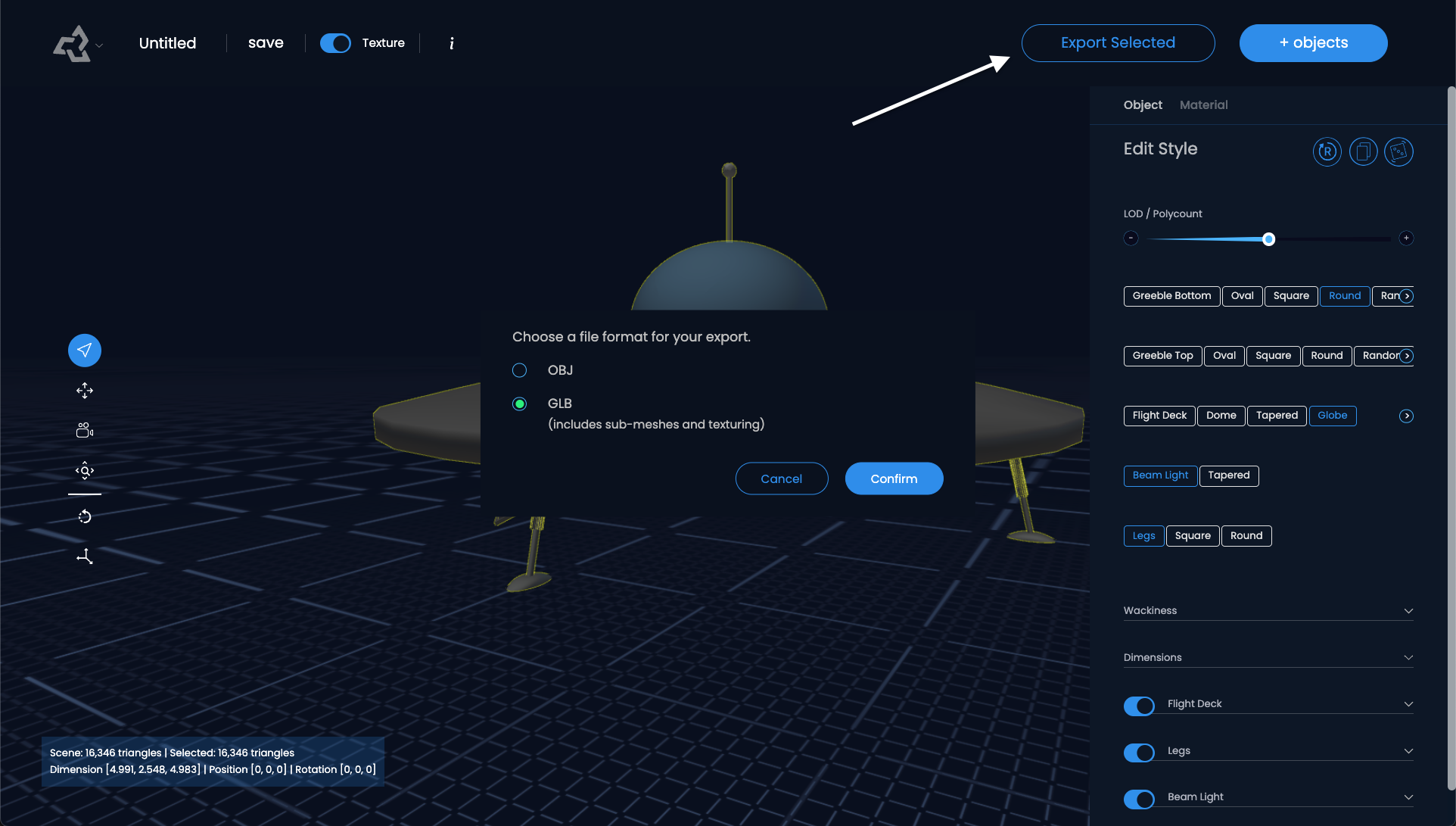
Conclusion
Sloyd is a powerful web app that simplifies the process of creating 3D models. Whether you're a seasoned designer or a newcomer to the world of 3D design, Sloyd offers a user-friendly platform with a wealth of customization options. By following the steps outlined in this guide, you'll be well on your way to producing impressive 3D assets that captivate and inspire.
Start exploring Sloyd today and unleash your creative potential like never before!





